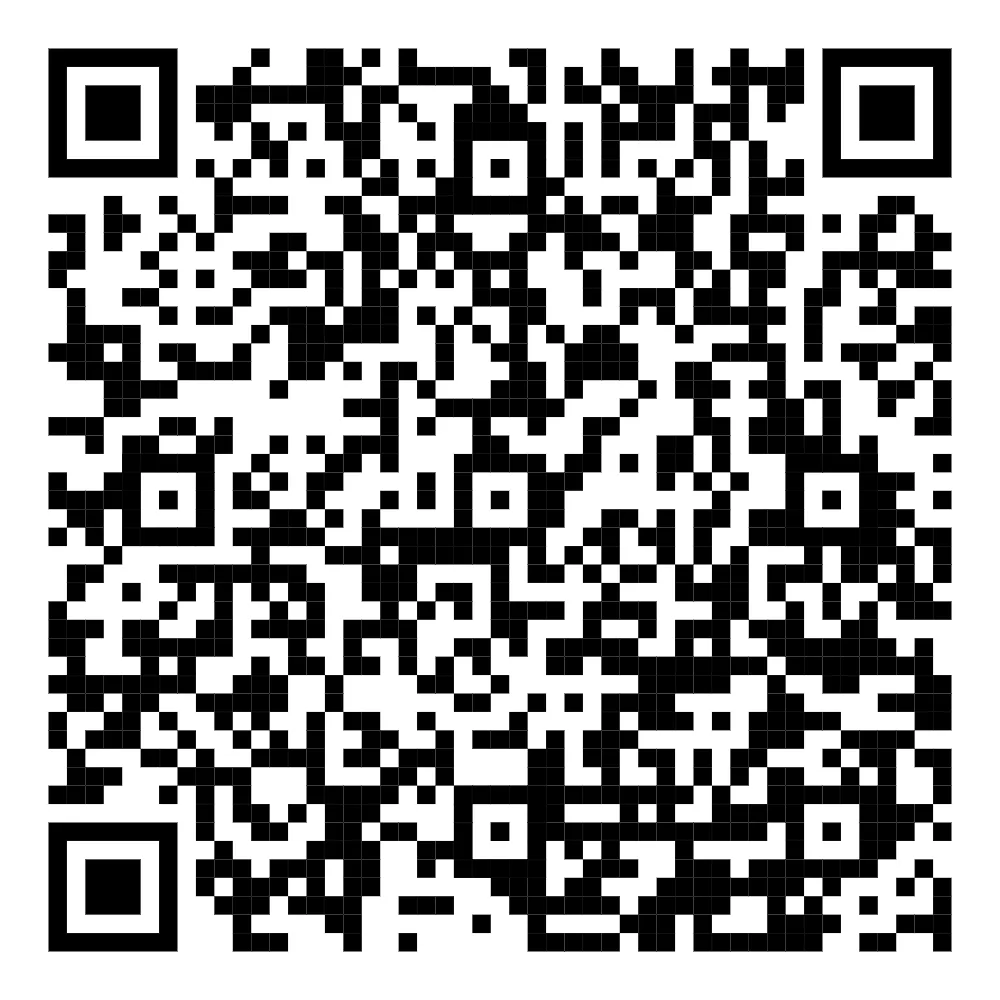Unboxing Guardian

STEP - 1

STEP - 2

STEP - 3

STEP - 4
Virtual Demonstration
To Schedule a virtual demonstration for machine operations, please reach out to us using the contact details below. Our Engineers will contact the DRC instrument through TeamViewer. To grand access, please follow the next steps.
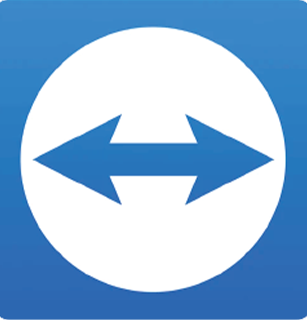

STEP - 4.1
TeamViewer
Click on the Teamviewer Icon on the desktop of your DRC Instrument. This begins the Teamviewer program, allowing us to take virtual access to your instrument.
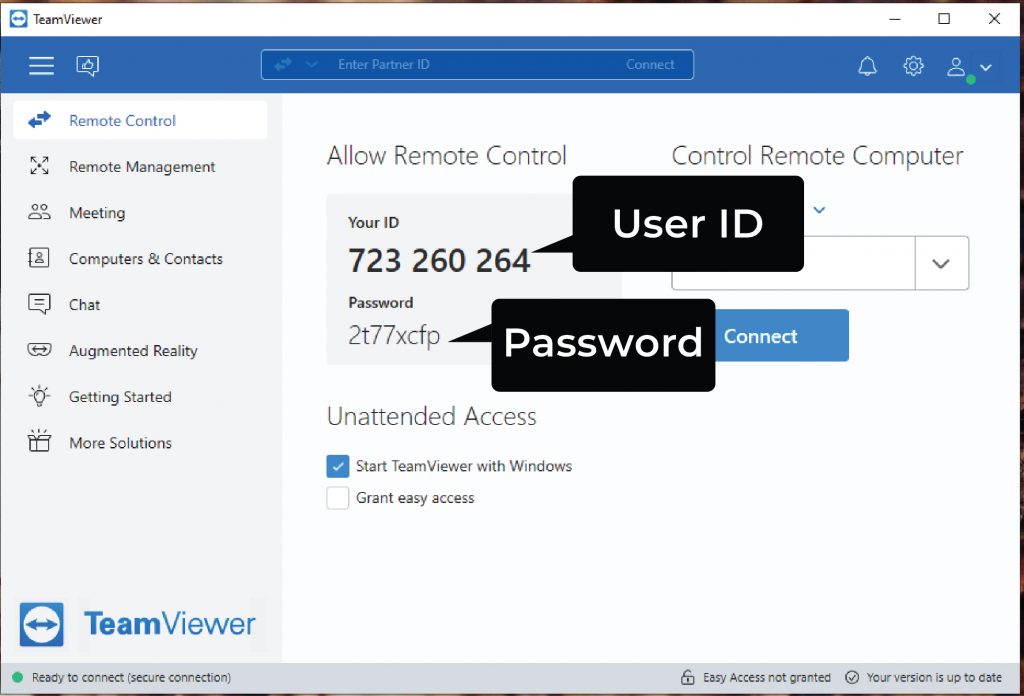

STEP - 4.2
Connecting via TeamViewer*
Provide the above username and password to our support team to grant access to the DRC instruments.

STEP - 5
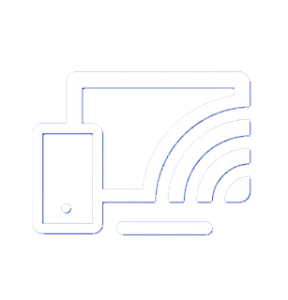
Screen Casting
Follow the instructions below to cast your mobile screen on a bigger display.
Casting can be done on any Windows device with a USB cable, or on any smart display using WiFi.
Windows Enable device:
For casting on a Windows Enable device, the machine must be connected to the display using Wired cables and connected to software called DRC Support whose links are provided below.
Windows Display samples: Software
https://drcindia.in/Guardian./Remote_Guardian
To cast a display on an Android/Smart screen both the device and display need to be on the same network connection
Android Screen Samples:
To access the Casting guidelines, scan the QR code or click here
Note:
Make sure that you have a proper internet connection.
Disclaimer:
We log in only for the duration of the session. We do not access your archive of scanned images without your request and permission.
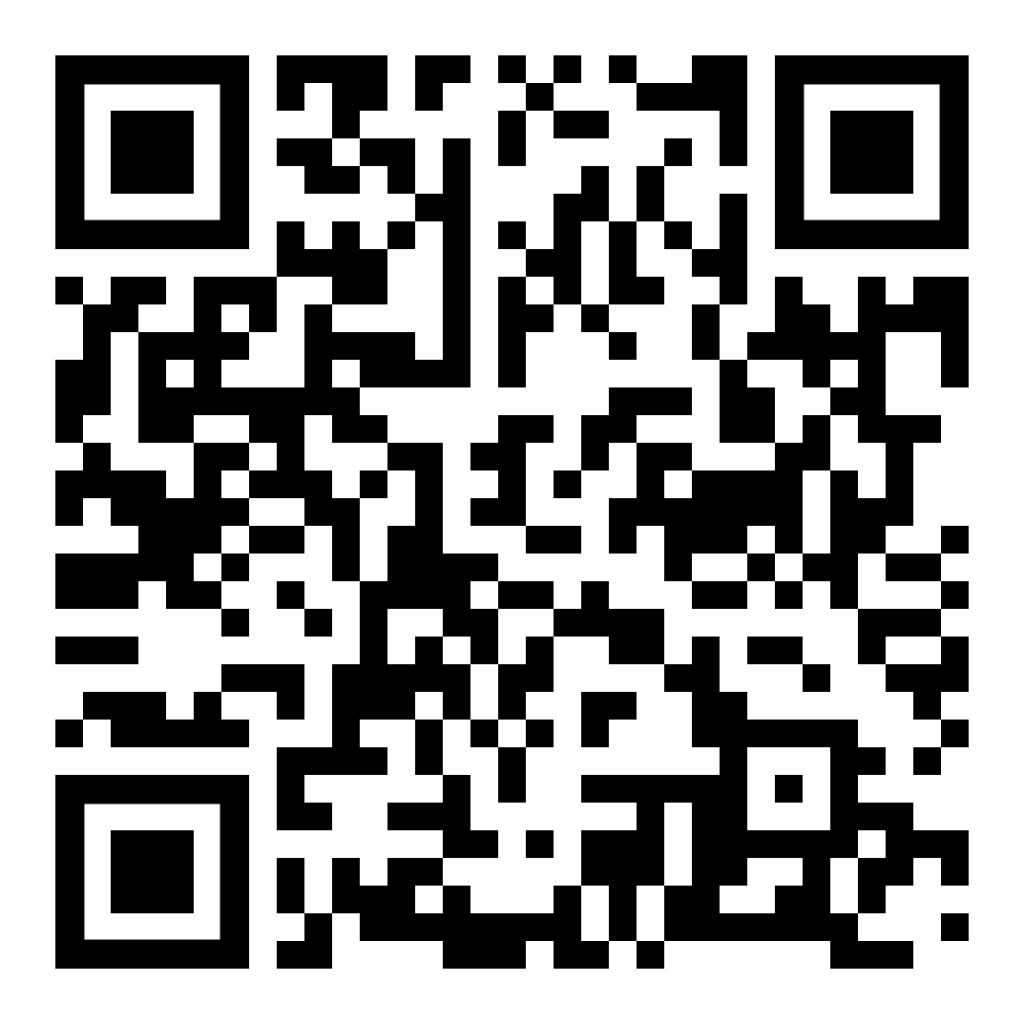
![diamond sorting machine, Diamonds and diamond sorting, Diamond Sorting, Diamond Color Sorting Machine, diamond assorting machine, Rough diamond sorting, Polished diamond sorting, Lab-grown diamond sorting, Natural diamond sorting, Colored diamond sorting, Diamond clarity sorting, Diamond color sorting, Diamond size sorting, Best diamond sorting machine for small businesses, Automated diamond sorting for [specific industry], High-speed diamond sorting machine, Affordable diamond sorting equipment, Diamond sorting machine with AI technology, How to choose a diamond sorting machine, Diamond sorting machine price, Diamond sorting machine manufacturers, Diamond sorting machine suppliers, Diamond sorting machine for sale, Diamond sorting machine, Diamond sorting equipment, Diamond sorting system, Diamond sorter, Automatic diamond sorting, Gemstone sorting machine, Diamond grading machine, Diamond processing equipment, diamond sorting machine, automatic diamond sorting machine, diamond size measurement system, diamond grading and sorting machine, Dia Measure Auto Sorting, diamond accuracy measurement system, diamond sorting system for manufacturers, diamond precision sorter, micron-accurate diamond machine, diamond classification equipment, how to sort diamonds automatically, best diamond sorting machine for factories, high-speed diamond measurement machine, diamond sorting solution for jewelry manufacturers, hands-free diamond sorting system, automated diamond lab equipment, AI-based diamond sorter, diamond parcel sorting technology, diamond processing automation, diamond sizing machine for export units, diamond sorting machine for USA market, diamond grading equipment supplier in Dubai, diamond sizing solution for Europe, export-quality diamond machinery India, diamond sorting machine for African mines, precision diamond equipment for Canada, diamond sorting system Middle East, Dia Measure™, Dia Measure™ Auto Sorting, DRC diamond sorting system, DRC diamond measurement machine, DRC Dia Measure accuracy, diamond assorting machine, diamond sorting machine, automatic diamond sorting system, diamond measuring machine, Dia Measure Auto Sorting, diamond size detection machine, diamond classification machine, automated diamond grading system, diamond precision measurement, diamond scanning equipment, best diamond sorting machine in USA, diamond auto sorting technology, fully automated diamond sizing system, high-precision diamond sorting machine, diamond measurement machine with micron accuracy, hands-free diamond grading equipment, AI-based diamond sorting system, diamond sorting solution for jewelry manufacturers, diamond processing automation tools, industrial diamond inspection machine, diamond sorting machine supplier in USA, diamond processing equipment for US labs, automated diamond grading for American manufacturers, diamond size scanner US distributor, US diamond industry automation solution, Dia Measure™ USA, DRC Dia Measure Auto Sorting machine, Dia Measure diamond machine USA, buy Dia Measure in USA, Dia Measure for jewelry businesses, Diamond Sorter, Diamond Sorting, Automated Diamond Sorter, Automated Diamond Sorting, DRC Diamond Sorter, DRC Diamond Sorting, DRC Sorting, Diamtech Diamond Sorter, Diamond Sieves, Diamond Melee Sorter, Diamond Melee Sorting, Diamond Selection, Diamond Matching, Diamond Counting, Diamond Layouts, Melee Sorter, Melee Sorting Machine, Best Diamond Sorter, Leading Diamond Sorter, Sorting Diamonds, Custom Diamond Sorting lab grown diamond detection CVD HPHT diamond detector RFT diamond detection Trusure Apex diamond detector Trusure Max diamond authentication diamond authentication machine diamond testing machine portable diamond detector diamond detector for jewelers jewelry diamond detection diamond scanning technology automatic diamond marking diamond identification device advanced diamond detection synthetic diamond detection diamond detector India diamond detection solutions diamond jewelry industry equipment lab grown diamond detection CVD diamond detector HPHT diamond detector diamond authentication machine synthetic diamond identification diamond testing equipment bulk diamond testing AI-powered diamond testing diamond traceability blockchain spectroscopy diamond analysis portable diamond detection device Guardian diamond detector automatic diamond marking gemstone authentication diamond detection innovation diamond detector for jewelers diamond verification machine diamond screening technology advanced diamond detection diamond detection solutions](https://drcindia.in/wp-content/uploads/2025/06/Guardian.webp)